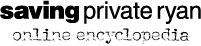Wallpaper
Saving Private Ryan wallpaper files are available in twelve designs in bitmap (BMP) format. Each file is archived in Zip format to reduce download time.
Newer widescreen (16:10) wallpapers are also available in JPEG format.

[1] Captain Miller 1
- 640 x 480 (standard)
- 800 x 600 (standard)
- 1024 x 768 (standard)
- 1280 x 800 (widescreen)
- 1680 x 1050 (widescreen)

[2] Captain Miller 2
- 640 x 480 (standard)
- 800 x 600 (standard)
- 1024 x 768 (standard)
- 1280 x 800 (widescreen)
- 1680 x 1050 (widescreen)

[3] Miller and Reiben
- 640 x 480 (standard)
- 800 x 600 (standard)
- 1024 x 768 (standard)
- 1280 x 800 (widescreen)
- 1680 x 1050 (widescreen)

[4] Omaha Beach
- 640 x 480 (standard)
- 800 x 600 (standard)
- 1024 x 768 (standard)
- 1280 x 800 (widescreen)
- 1680 x 1050 (widescreen)

[5] Corporal Upham
- 640 x 480 (standard)
- 800 x 600 (standard)
- 1024 x 768 (standard)
- 1280 x 800 (widescreen)
- 1680 x 1050 (widescreen)

[6] Miller and Horvath
- 640 x 480 (standard)
- 800 x 600 (standard)
- 1024 x 768 (standard)
- 1280 x 800 (widescreen)
- 1680 x 1050 (widescreen)

[7] Storming the Beach
- 640 x 480 (standard)
- 800 x 600 (standard)
- 1024 x 768 (standard)
- 1280 x 800 (widescreen)
- 1680 x 1050 (widescreen)

[8] Miller, Reiben and Ryan
- 640 x 480 (standard)
- 800 x 600 (standard)
- 1024 x 768 (standard)
- 1280 x 800 (widescreen)
- 1680 x 1050 (widescreen)

[9] Ramelle's Defenders
- 640 x 480 (standard)
- 800 x 600 (standard)
- 1024 x 768 (standard)
- 1280 x 800 (widescreen)
- 1680 x 1050 (widescreen)

[10] Dogtag Hunt
- 640 x 480 (standard)
- 800 x 600 (standard)
- 1024 x 768 (standard)
- 1280 x 800 (widescreen)
- 1680 x 1050 (widescreen)

[11] Miller and Ryan
- 640 x 480 (standard)
- 800 x 600 (standard)
- 1024 x 768 (standard)
- 1280 x 800 (widescreen)
- 1680 x 1050 (widescreen)

[12] Miller's Squad
- 640 x 480 (standard | BMP | 245k)
- 800 x 600 (standard | BMP | 385k)
- 1024 x 768 (standard | BMP | 615k)
- 1280 x 800 (widescreen | JPEG | 630k)
- 1680 x 1050 (widescreen | JPEG | 1MB)
How to change wallpaper on Windows XP
- Right-click on the desktop.
- Choose Properties.
- Select the Desktop tab.
- Select an image from the list provided, or click Browse to find an image on your system.
- Click OK to close the desktop properties dialog box.
How to change wallpaper on Windows Vista
- Right-click on the desktop.
- Choose Personalize.
- Choose Desktop Background.
- Select an image from the list provided, or click Browse to find an image on your system.
- Click OK to close the desktop background window.
How to change desktop picture on Macintosh OS X
- From the Finder, select: Apple Menu > System Preferences.
- Click on the Show All icon to ensure all preferences are visible.
- Click on the Desktop icon.
- To choose a standard image, choose a Collection from the collection pop-up menu and click on your preferred Desktop picture.
- To choose a picture from another location, select Choose Folder in the Collection pop-up menu. Find an image on your system and click Choose. Select your preferred picture as before.
- To change your picture automatically, check Change picture and choose an interval from the pop-up menu. Check Random Order to randomize the sequence.
- Quit the System Preferences application by selecting menu item: System Preferences > Quit System Preferences.